2_ Manage > Coordinate > Accurate Coordinate > Select Cad --- When we accurate Autocad project, Revit haven't been changing rotate of Linked Autocad file When we change True North Angel
3_ If selected Autocad file and see shared site plans as Default Location ( Autocad file can't be changed when we change Project Angle) we can located project and True angle easily.
3_ Change > Project North Angle
4_ Change Elevation in the Project base point
6_ We can change Location of the project in the Topography with ReLocate project
7_ Make new Site with Location Site Duplicate and we can change Survey Point WITH CLIP
8_ We have 2 Site with two Survey Point Coordinates for example (0,0,0) placed on Project Base Point (0,0,0) and Another Site is placed Autocad Topography (0,0,0) in the second site we will have accurate project base point Coordinate
9_ In the section Make New Level as 0.00 and move project base point to the new Level
9_1_ Don't Use Relocate project in the section (only use Relocate in the site plan for change project Location )
10_ Start Project
Use the Acquire Coordinates tool to pull the grid (GIS) coordinates from the link into Revit.
Revit aligns the survey point and the project base point with the geometric center of the link.
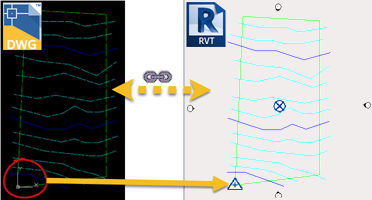
When a Revit model acquires coordinates from a linked DWG file, the grid coordinates of the linked DWG file establish the shared coordinate system of the host Revit model. The Y axis of the DWG becomes True North, and the origin of the DWG becomes the origin of the shared coordinate system of the Revit model.
To acquire coordinates
- Open the host model.
- Link the file from which you want to acquire coordinates. The link can be topography, a DWG or DWF file, or a Revit model.
- Click Manage tab
 Project Location panel
Project Location panel Coordinates drop-down
Coordinates drop-down
 (Acquire Coordinates).
(Acquire Coordinates). - Place the cursor on a link, and click.
The host model now shares coordinates with the link. If other loaded linked models share coordinates with the host model, they also acquire the new coordinates.
*_ Link DWG only one in revit and accurate is the best workflow between site location and revit Location.
Share Location
We can share Survey point and site location in some project ( Autocad and Revit ) and when we link it we use auto-share coordination.
for share location please real previous posts.
No comments :
Post a Comment